How to Enroll
Enroll Now! Fall classes begin August 19
STEPS TO ENROLL
 Go to MY.OKSTATE.EDU Student Portal
Go to MY.OKSTATE.EDU Student Portal
- Log In with your O-KEY Username and Password
- Click on the Self Service Icon on the HOME Tab.
- Click on the STUDENT tab
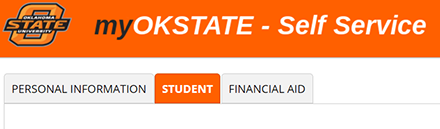
- Click the Registration link
- Click “Add or Drop Classes”
- Select the Term and click the Submit button
- If you have the Course Reference Numbers (CRNs), you can type them in the boxes, and Click Submit.
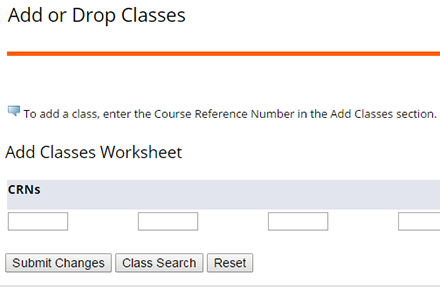
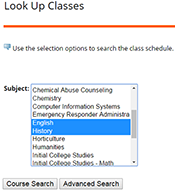 TO SEARCH FOR CLASSES
TO SEARCH FOR CLASSES
- Follow the steps on the other side to log in, and to access the Add or Drop page.
- To search for classes, click the Class Search button at the bottom of the Add or Drop page.
- Select the Subject(s)
- To search all courses in that subject, click Course Search
- Then find the specific course and click View Sections.

- Choose your specific section/day/time and check the “Select” box.
- Click the Register button to enroll.
- Then find the specific course and click View Sections.
- To refine your search, for courses on specific days, times, online etc, click the Advanced Search button.
- Select your course(s):
- Select criteria: (online, days, times, etc)
- Click “Section Search”
- Find the class you want, and check the “Select” box.
- Click the Register button to enroll.
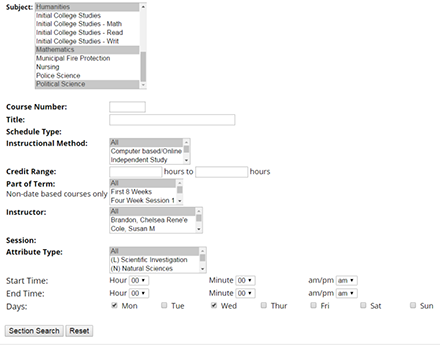
- Select your course(s):
- To search all courses in that subject, click Course Search
TO VERIFY YOUR ENROLLMENT & VIEW YOUR CLASS SCHEDULE:
- Click on the Concise Student Schedule link on the bottom of the Add and Drop Classes page.
OR - Click on the STUDENT tab
- Click the Registration link
- Click on the Concise Student Schedule link at the bottom
